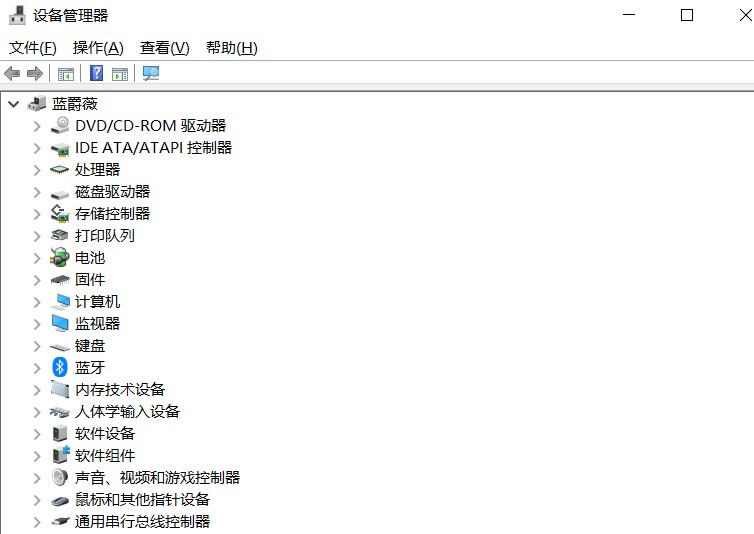Windows 10 虽然已经持续更新几年了,但它对高分屏的支持一直不太友好。
1080P或更高分辨率下使用100%缩放应该是没问题的,
只是在15.6寸笔记本下字体和图标太小看着难受,所有我一般使用125%缩放来使用。
但这会导致很多软件字体显示模糊,包括自带的"设备管理器""磁盘管理"等...
下面是解决方法。
一.第三方软件
右键需要修复的软件→属性→兼容性→更改高DPI设置→替代高DPI缩放行为打勾→下面选中"应用程序"
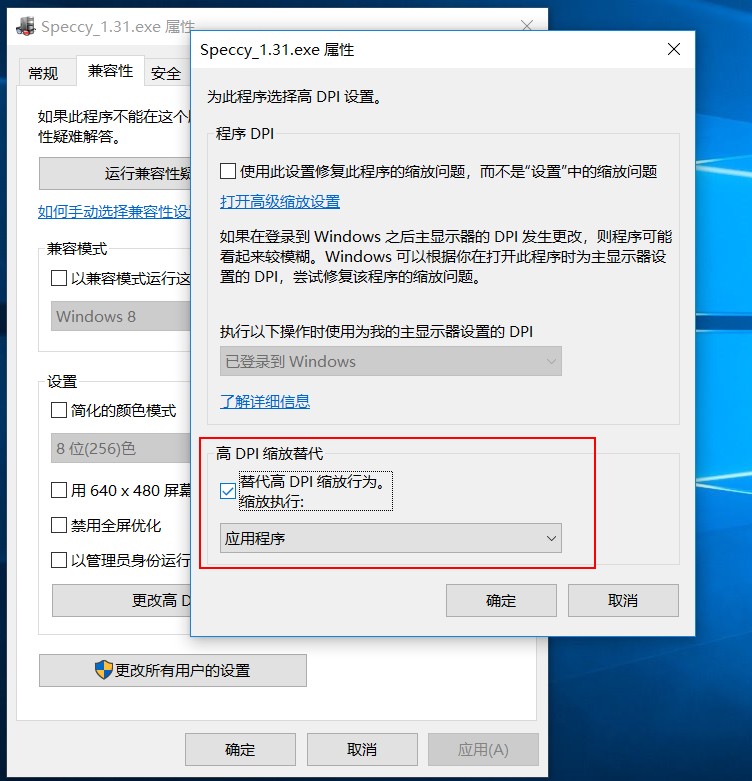
二.Microsoft管理控制台(mmc.exe)
即Windows 10 自带的"设备管理器""磁盘管理""计算机管理等"...
1.复制下面代码到记事本保存为123.reg。最后双击导入注册表。
Windows Registry Editor Version 5.00
[HKEY_LOCAL_MACHINE\SOFTWARE\Microsoft\Windows\CurrentVersion\SideBySide]
"PreferExternalManifest"=dword:00000001
[HKEY_LOCAL_MACHINE\SOFTWARE\Wow6432Node\Microsoft\Windows\CurrentVersion\SideBySide]
"PreferExternalManifest"=dword:00000001
2.复制下面的代码到记事本保存为mmc.exe.manifest,最后复制到C→Windows→System32下
<?xml version="1.0" encoding="UTF-8" standalone="yes"?>
<assembly xmlns="urn:schemas-microsoft-com:asm.v1" xmlns:asmv3="urn:schemas-microsoft-com:asm.v3" manifestVersion="1.0">
<assemblyIdentity processorArchitecture="amd64" version="5.1.0.0" name="Microsoft.Windows.MMC" type="win32"></assemblyIdentity>
<description>Microsoft Management Console</description>
<trustInfo xmlns="urn:schemas-microsoft-com:asm.v3">
<security>
<requestedPrivileges>
<requestedExecutionLevel level="highestAvailable" uiAccess="false"></requestedExecutionLevel>
</requestedPrivileges>
</security>
</trustInfo>
<asmv3:application>
<asmv3:windowsSettings>
<dpiAware xmlns="http://schemas.microsoft.com/SMI/2005/WindowsSettings">true</dpiAware>
</asmv3:windowsSettings>
</asmv3:application>
</assembly>
现在打开自带的设备管理器,磁盘管理等,字体都不再模糊了.